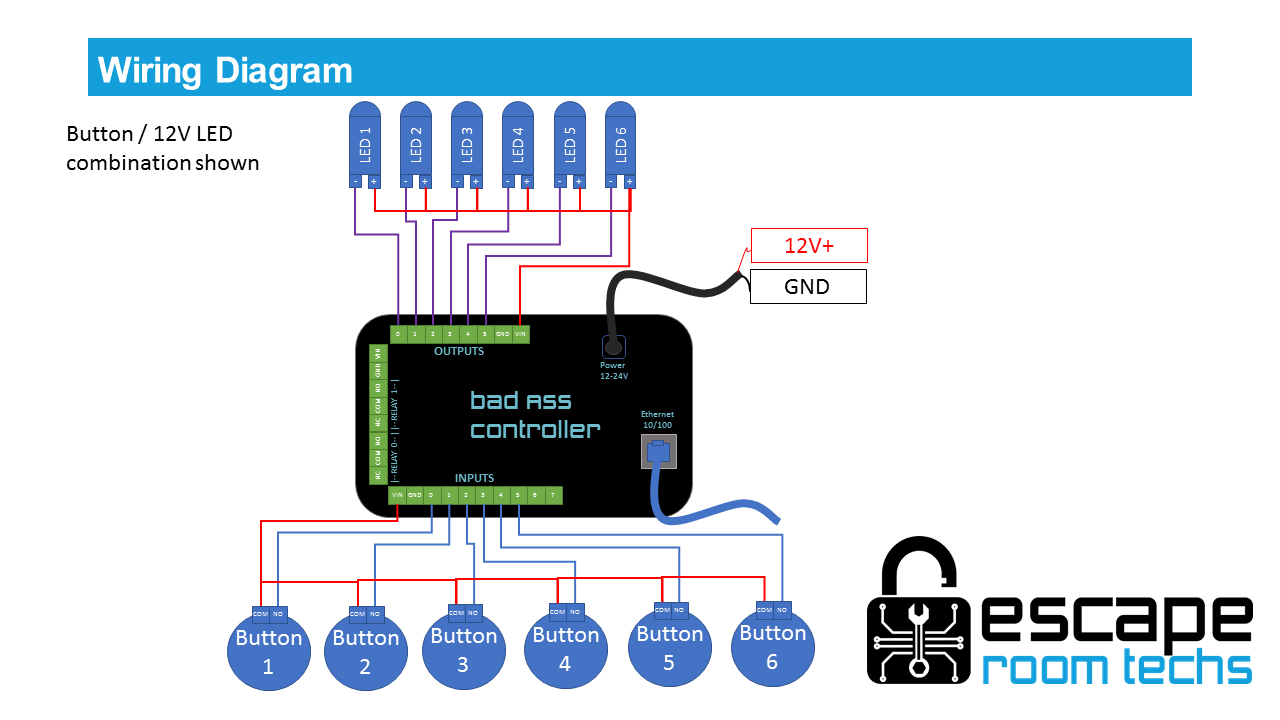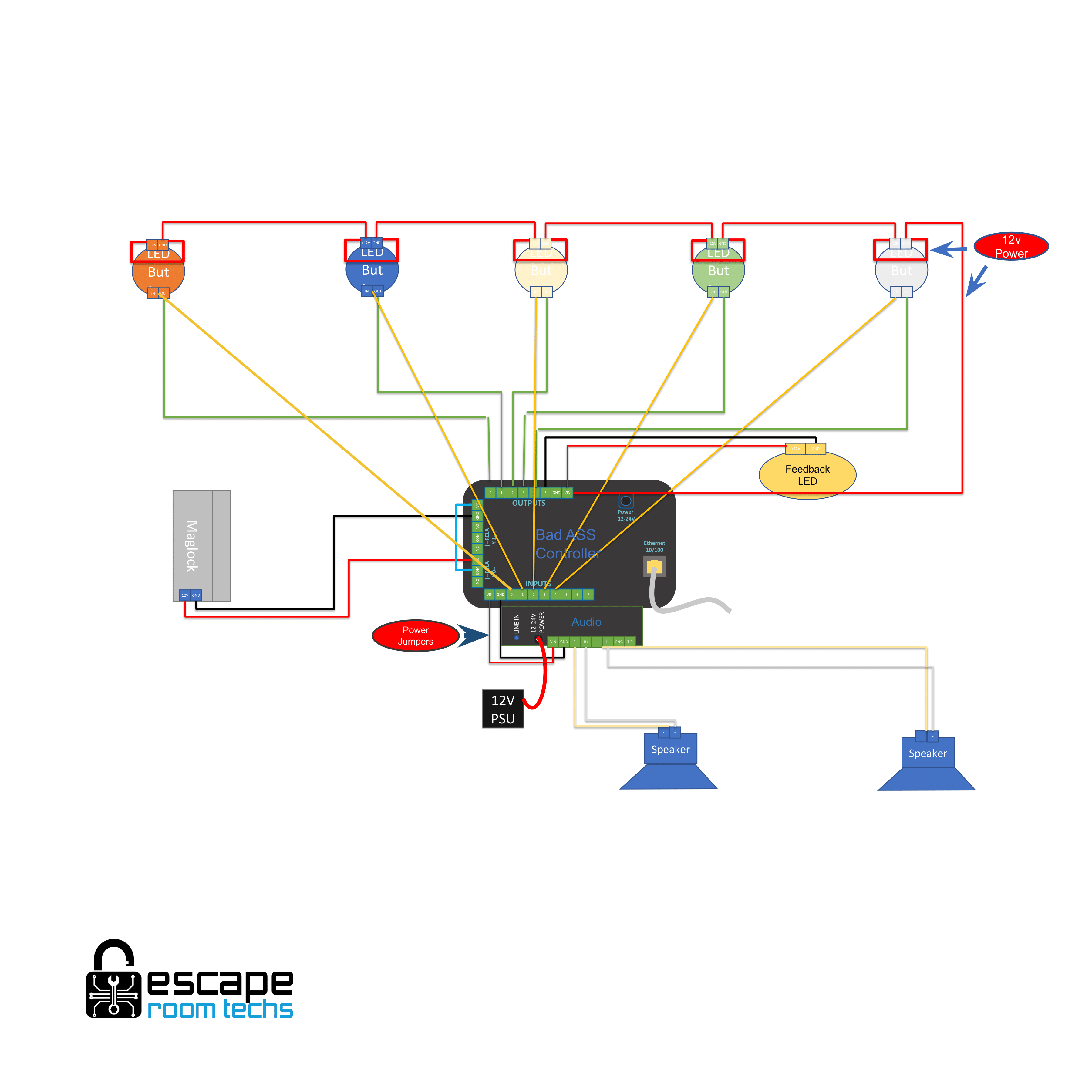Simon Says
Overview
A puzzle where a set of lights (or other indicator) are triggered in a pattern which prompt the player to repeat the sequence. Up to 16 inputs and outputs can be used for this game.
Full Guides
Simon Says Puzzle User Guide
Hardware Requirements
- 1-16 Pairs of Buttons / Lights
- BAC
- Wiring
- 12V Supply
Configuration
Simon Says Settings
Randomize On Solve
After first solve of prelearned sequence, will generate a new sequence of equal length.
Progressive Mode
Incrementally show sequence. I.e. if sequence is A B C D, first show A, player presses A, then A B, player presses A B, then A B C, player presses A B C, finally A B C D, player presses A B C D and puzzle is solved.
Buttons
A list of all the "Buttons" set up for the game.
Button X
Can be set to any of the BAC inputs or external inputs (such as FX60 or FX18), or set to none to be ignored.
Cues
A list of all the "Cues" set up for the game. Only shown when advanced settings are enabled.
Cue X
Can be set to any of the BAC outputs or external outputs (such as FX60 or FX18), or be set to have no output.
Advanced
These settings do not usually need to be changed in order to customize or set up a game, but may be useful to more advanced users. To view these settings, check the enable box and save the settings. After the page refreshes, the advanced settings will be there.
Settle Time
The amount of time the button must be held down in order to count as a press. Important to filter out unwanted presses and double taps.
Sequential Mode
Used when multiple sequences are learned. Inputting one sequence correctly will move on to the next one.
Progressive Speedup %
In progressive mode, multiplier used to increase speed of pattern display. Cumulative.
Show Duration
Duration in milliseconds to show each part of the sequence. I.e. light will turn on for this amount of time.
Frame Interval
Time in milliseconds in between show durations.
Sequence Interval
If pattern is displayed over and over (show once is not checked), time in milliseconds in between pattern display.
Show Once
Whether to show pattern once or repeatedly.
Ready Wait
Whether to wait for a brief period of time after a reset before allowing new input.
Sequences
Settings corresponding to each sequence.
Event
Dropdown to select which event will happen when the sequence is triggered.
- No Event
No event will be triggered. - Solve
The whole game will be solved and the solve event will be triggered. This is typically what you want for a simple game with only one sequence. - Custom Event
The selected custom event will be triggered. This enables you to have different things happen for each sequence being entered.
Learning
Learning options are accessed via Game tab and Learning button. Any of the 3 sequences can be recorded on the learn page. The same steps are done but with the corresponding buttons.
Procedure
- Press "Learn" to start learning.
- Trigger your inputs (i.e. press buttons) in desired sequence.
- Click "Finish Learning" to save settings.
- Input solve sequence again to verify it triggers.
Interface
Learn Button
Used to start learning.
Finish Learning
Used to finish learning and save.
Game Log
Displays status updates when events happen within the game logic.
Game Master
Game Log
Displays status updates when events happen within the game logic.
Wiring